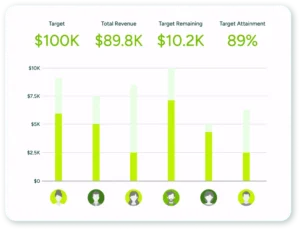Microsoft Word
Content & Files
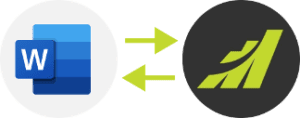
Maximizer users can streamline their workflow and save time with the Microsoft Word Integration. It gives users an opportunity to launch Word directly from Maximizer and work with Maximizer entries from Word. The Maximizer tab in the ribbon in Word or the Maximizer toolbar in earlier versions of Word allow users to insert Maximizer merge fields for customer service cases, opportunities, and address book entries into their Word documents. The integration also allows for previews of Word documents showing information from entries in the Maximizer Address Book, automatically merging documents with entries in Maximizer, and saving Word documents to the current or multiple selected entries. Users can create envelopes and mailing labels for entries in Maximizer and even open, create or update a Document template in their Maximizer template library from Microsoft Word. By integrating Maximizer with Microsoft Word, users can increase productivity, reduce errors, and enhance their customer service experience.
To install the Microsoft Word integration, please log in to your Maximizer account and visit our App Directory.
Highlights:
- Centralize your document storage onto one platform – Microsoft OneDrive, making it easier to access and share documents with other users including those who are not using Maximizer.
- Upload new documents for Address Book Entries and Opportunities in Maximizer into Microsoft OneDrive or add existing OneDrive documents from Maximizer.
- Automatically organize uploaded documents by company or contact name.
- Edit documents directly in the web-based interface without the trouble of re-uploading documents.
- Keep track of document changes and stay up-to-date with note logging for any Microsoft OneDrive document uploads or deletes to Address Book Entries and Opportunities.
- Simplify your document management by linking the same document to multiple records in Maximizer, so you don’t need to keep multiple copies in Microsoft OneDrive.